Resources and FAQ’s
Introduction
Start here for a quick introduction to the Post Production Metering Suite
Configurations and Templates
A deep dive into Configurations and Templates and how to use them to get your stage working smoothly.
Quick Start
This video shows how to get up and running quickly.
Customizing Your View
Learn how to customize your Massive Meters and the Massive Meter Bridge design your own layouts.
How do I quickly switch between Pro Tools Sessions and the Massive Meter Bridge?
Create a Massive Meter Bridge Template that matches the Pro Tools session template. This allows you to keep the same Massive Meter Bridge Template open when switching Pro Tools sessions. The Massive Meter Bridge will automatically connect to the new Pro Tools Session when it is opened.
How do I name my Pro Tools system that uses the Massive Meter plugin?
In Massive Meter settings (click the gear icon in the top right), you can name your Pro Tools system. This setting is stored in a settings file in the macOS user Preferences folder.
How can I control the zoom state of a meter in the Massive Meter Bridge?
You can double click on the meter in the Massive Meter Bridge. This will cause the meter to zoom and fill the entire space of the application. You can also click on the magnifier glass icon in the Massive Meter (upper left hand corner) to zoom in or zoom out of a meter in the Massive Meter Bridge.
How does the Massive Meter Bridge Configuration connect to a Massive Meter plugin in Pro Tools?
How does the Massive Meter Bridge Template connect to a Massive Meter plugin in Pro Tools?
When using a Template, the name of the system in the Template must match the name of the Pro Tools system in the Massive Meter settings. Make sure the names are typed exactly the same including capitalization and spaces.
How can I change the scale of the Massive Meter or meters in the Massive Meter Bridge?
To change the scale of the meters, click and drag on the meter tick mark indicators to the left or right of the meters. The max and min values along with the scaling can be changed. In the Massive Meter plugin, each plugin can be changed individually. To clear or return the scaling to the default, just double click on the meter tick mark indicators.
Still Have Questions? Get In Touch!
We assist with issues such as initial product setup, configuration, troubleshooting, compatibility, and feature use.